Assets are any files you need in your build other than what is contained within your git repository. For example, you may need to upload a database dump for your project or an environment variable file to hold some API credentials. You can find a list of your uploaded assets on your repository’s Build Assets page in the web app. It’s important to note that when you upload an asset with the same name as a previously uploaded asset, it replaces the existing asset.
Upload Files as Probo Assets
There are two ways to upload files as Probo assets:
- Upload files up to 1GB in size through the Probo app.
- Upload files up to 4GB in size through the Probo Uploader CLI tool.
Upload Probo Assets Using the Web App
Navigate to your repository’s project page in the web app. Click the Build Assets tab in the sidebar menu. Here you will find a drag and drop interface to upload and manage your assets.
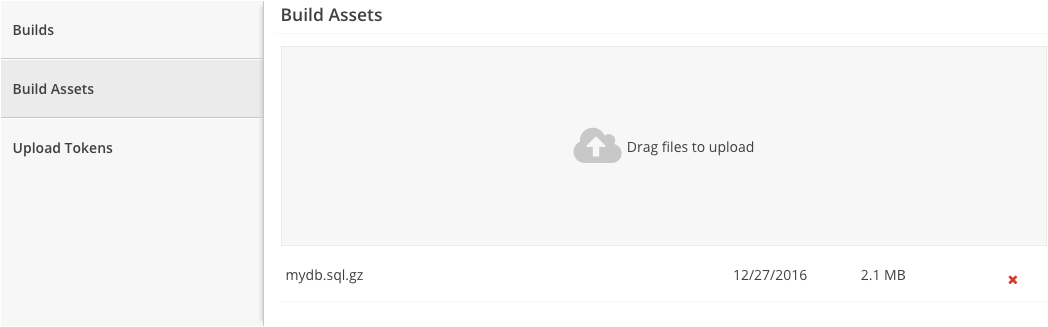
Upload Probo Assets Using the Probo Uploader
Install the Probo Uploader on your machine with npm.
sudo npm install -g probo-uploader
Run the command as shown on your project page. For example,
probo-uploader --token=[your token] mydb.sql.gz
You can find your project’s upload tokens when you view your project’s Upload Tokens page in the Probo app. Every project is given one token to begin with, and you can add and delete tokens as necessary. This is useful if your token is compromised in any way.
Import Probo Assets to Your Probo Build
You can indicate which assets to import into your builds in the .probo.yaml file. For example, if you need to use an asset you’ve uploaded with filename dev.sql.gz, start .probo.yaml with:
assets:
- mydb.sql.gzWe store your assets encrypted at rest and we do our best to keep your data safe, but we’d rather not have your sensitive data at all if we can avoid it. If you are uploading a database or any other file with potentially sensitive data, we strongly recommended you sanitize it first.
Update a Probo Asset Automatically
You may want to use Jenkins or another automation tool to update your asset using the Probo Uploader. For example, after Jenkins runs a backup of your production database, have it make a sanitized copy and upload it to Probo.
Access Probo Assets in Your Builds
Currently we do not support accessing Probo Assets through the Probo app UI, but there are ways to view the contents of a Probo Asset file or download the Probo Asset file after your Probo Build has completed.
Viewing the Contents of a Probo Asset File
All Probo Assets are stored in the /assets directory in your Probo Build container by default. This path is not accessible through the Probo Build URL, but the contents of a file such as a text file or markdown file can be viewed by using the cat command to print the contents of the file to stdout.
cat /assets/asset.txt
Below is an example of a step in the .probo.yaml file that views the contents of a Probo Asset, asset.txt, that was uploaded to the Probo app through the UI or the Probo Uploader.
assets:
- asset.txt
steps:
- name: View contents of asset.txt.
command: 'cat /assets/asset.txt'Download a Probo Asset File
Probo Assets are not available directly through the Build URL, but a step can be added to the .probo.yaml file to copy a Probo Asset file to a location accessible through the Probo Build URL.
Below is an example of a Probo Build step in the .probo.yaml file that copies the Probo Asset, asset.txt, to the docroot of the Build URL site. This will allow the asset.txt file to be viewed or downloaded when viewing the Probo Build URL with that file path.
assets:
- asset.txt
steps:
- name: Copy asset.txt to a location we can download after the build runs.
command: 'cp /asset/asset.txt /var/www/html'